NetTeller Information
Self Password Reset
Step 1
- When you have logged into your account, select the Options Tab.
- Please verify the correct email address.
- Create a question and response of your own to allow you to reset the password to the last 4 of your social security.
Example:
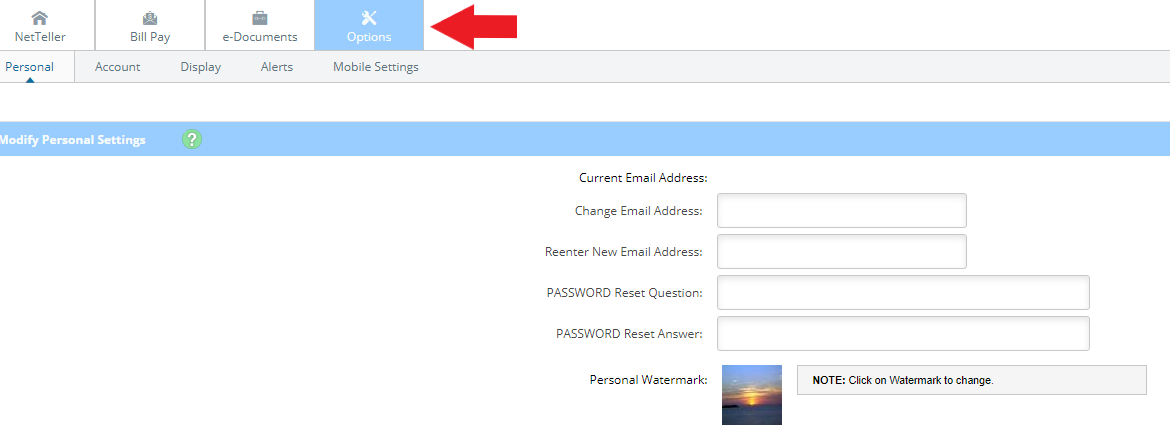
Step 2
- After completing the setup, go to our NetTeller login page.
- Enter your NetTeller ID and go to the next screen.
- Click “reset password” below the password box and a new screen will be brought up to verify the correct ID and email address on file.
Example:
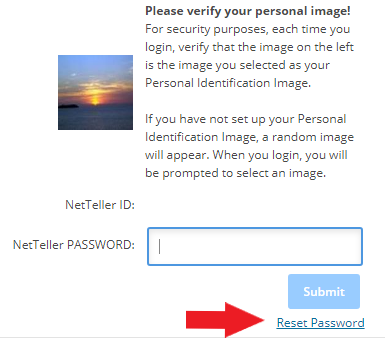
- Enter your NetTeller ID, Correct Email Address, and any email subject that you wish and then select continue.
Example:
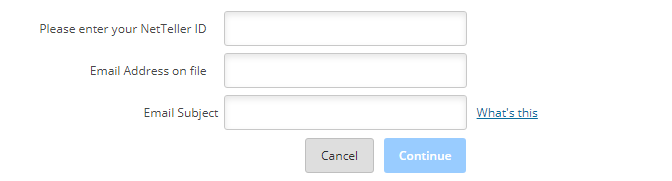
- You will receive an email stating that you have requested to reset your own password.
Step 3
- Once you've opened your email, it will read "To confirm this request, please click here"
- Once you "click here" it will take you to a page where you will enter your NetTeller ID and security question, click enter.
- You will get a message that reads "Your PASSWORD was reset to your original PASSWORD. Click below to login."
- Click "Go To Login Page"
Example:

Step 4
- Enter your NetTeller ID and Submit
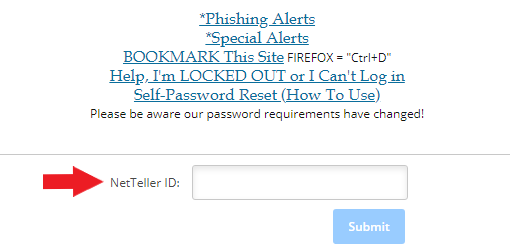
- It will ask you your security questions, once you answer those correctly the password will be reset to the last 4 digits of your social security number. (Remember that each time you reset your password, that the current or original password is going to become the last 4 digits of your Social Security Number.
- Once you login with you social security number, you will be prompted to change your password to something more secure. Listed below are the password rules.
-Must contain at least 1 letter
-Must contain at least 1 number
-Must contain at least 1 special character +_%@!$*~
-Must contain at least 1 upper and lower case letter
-Must be between 12 and 25 characters in length
-Must not match or contain your ID
-Must not match one of the previous 4 passwords